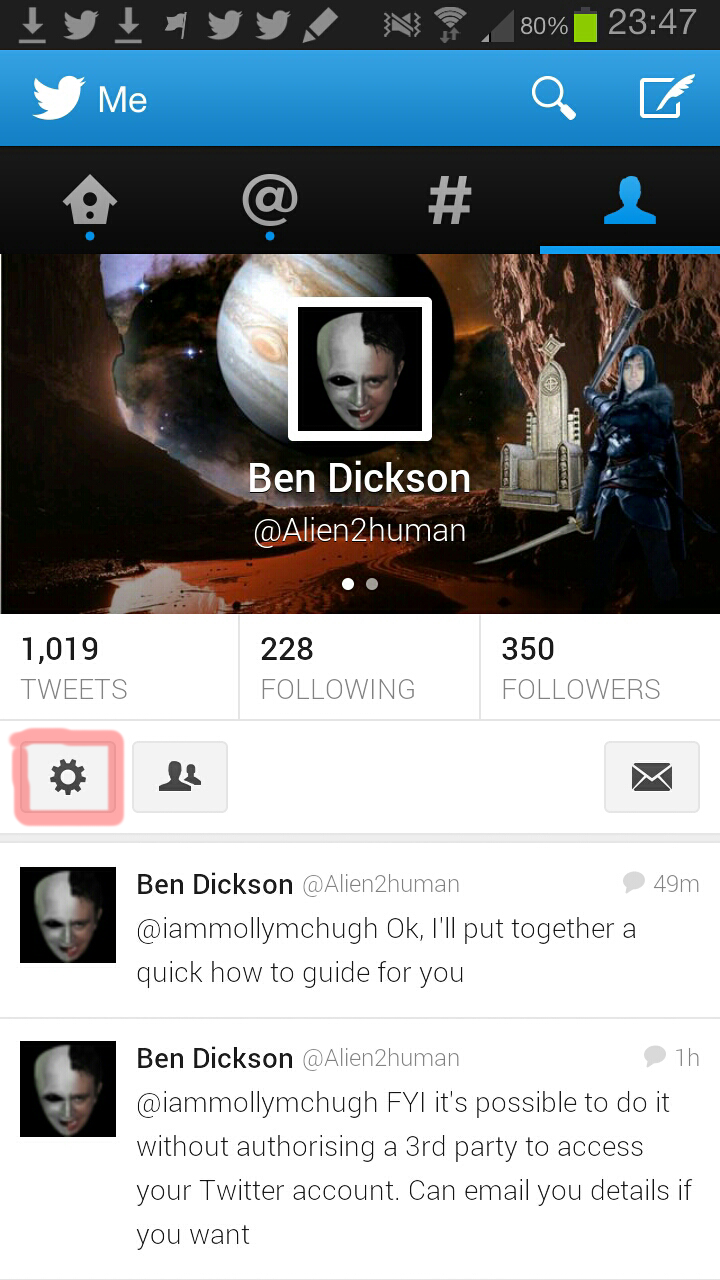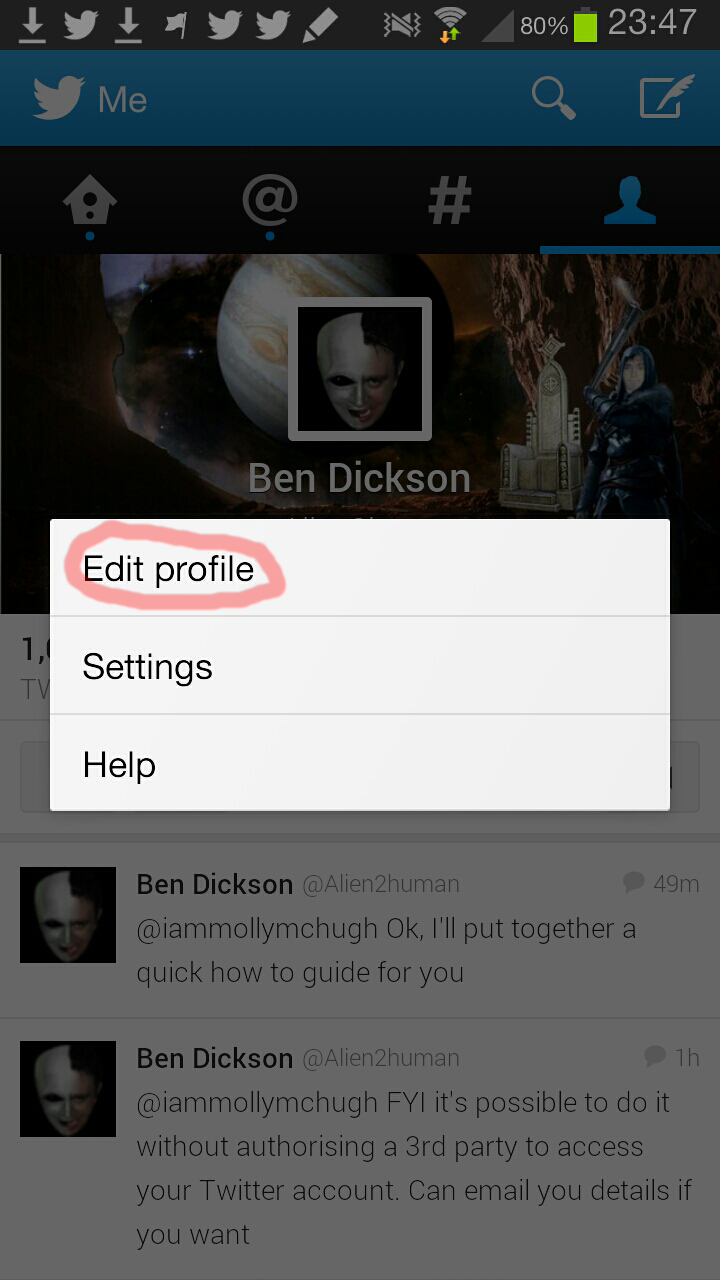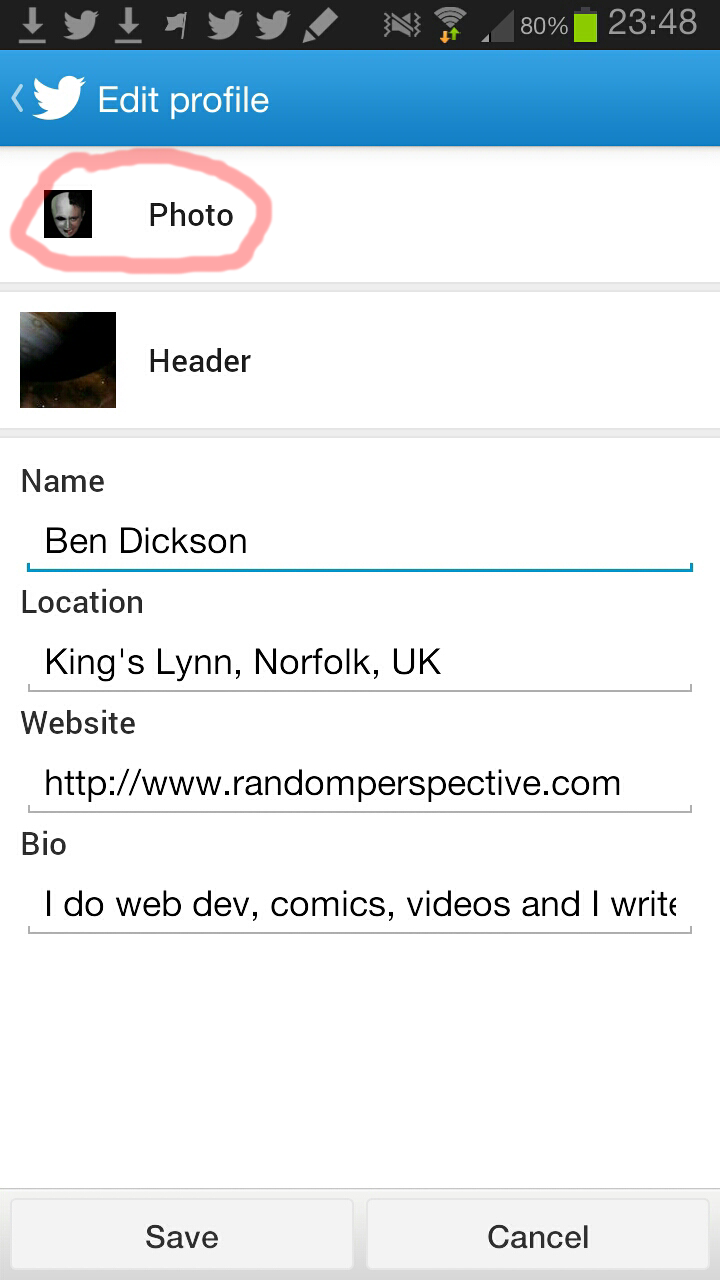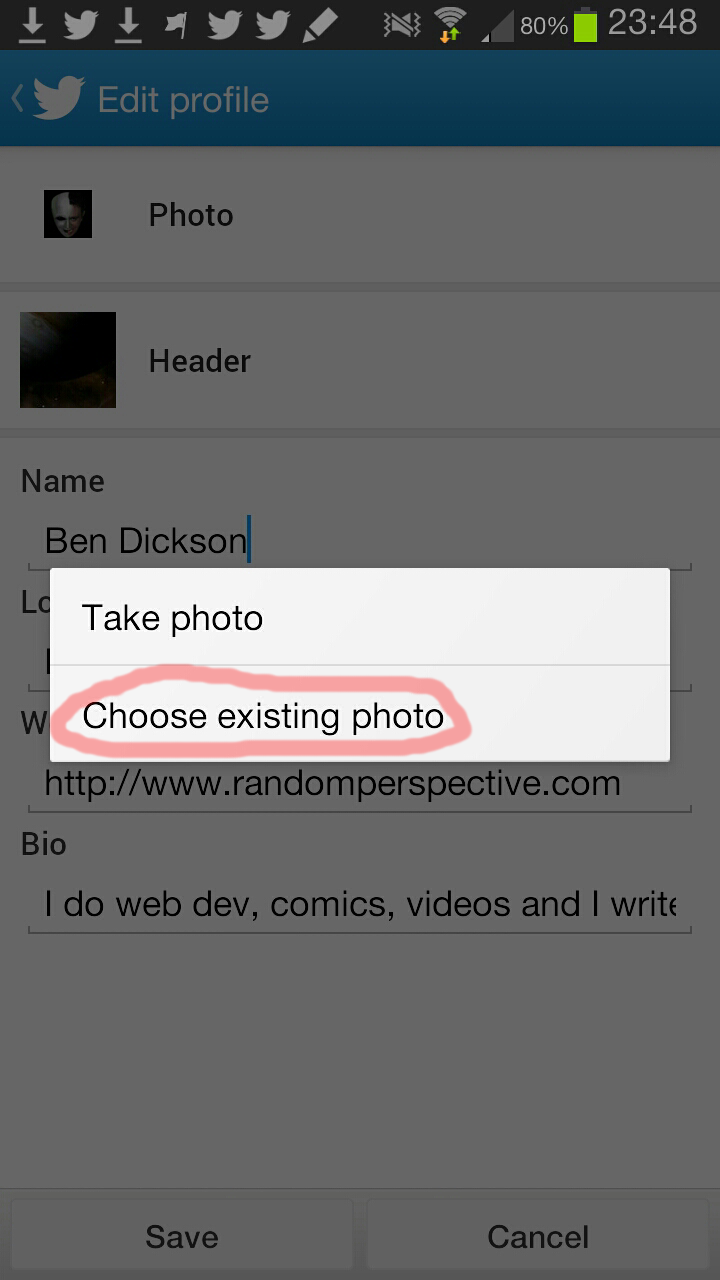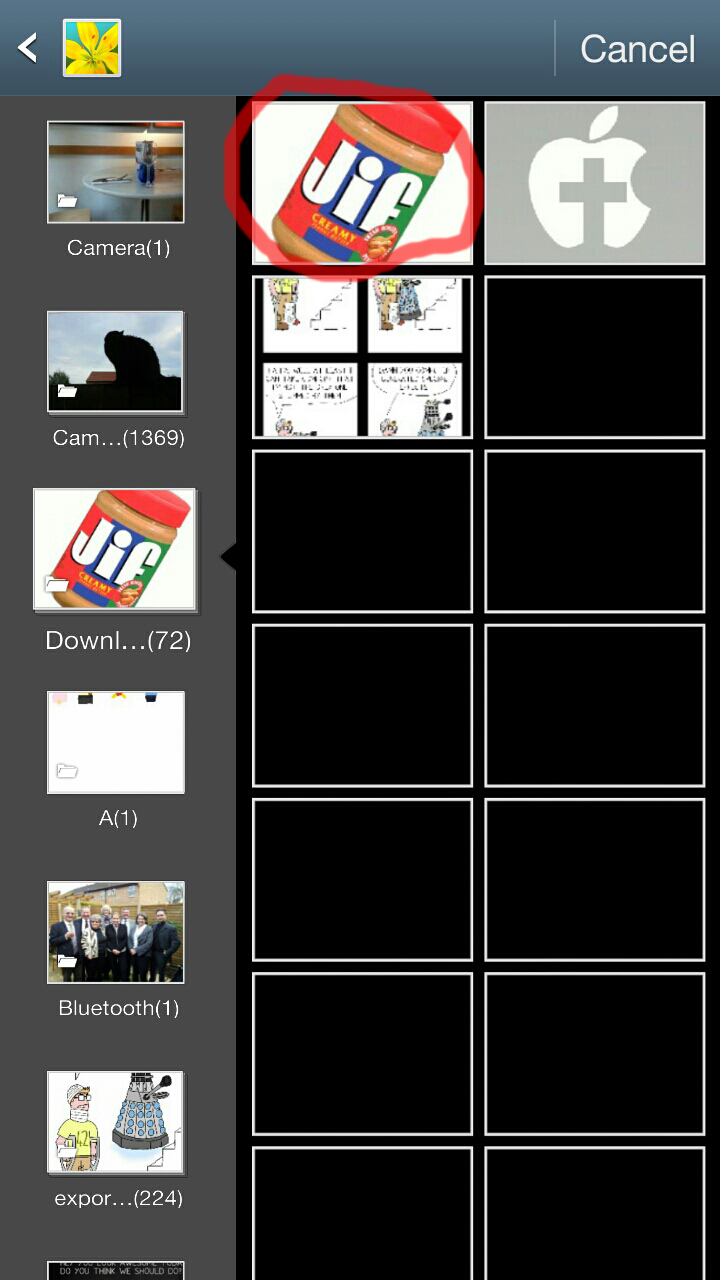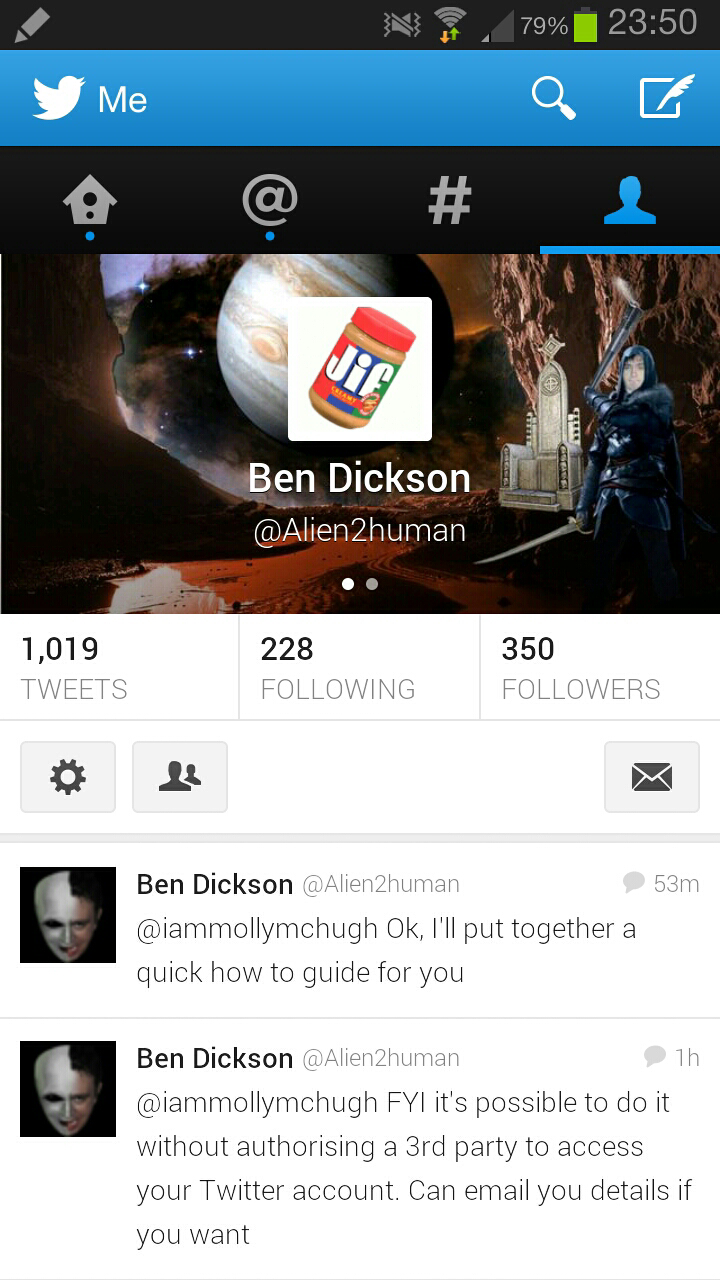This short guide explains how to create an animated Twitter avatar without using any third party services or giving third parties access to your Twitter account.
For this guide I have usd GIMP to create the animated GIF as it is free software available on all three major operating systems.
NOTE: This does not work with GIMPshop - it requires the standard version of GIMP as the GIF exporter does not work on GIMPshop.
To create an animated GIF in GIMP create an image with each frame as a layer in order.
Each layer should have the name "frame X (N ms)" where X is the number of the frame and N is the number of milliseconds.
As a guide, 80ms is 12.5 frames per second, 67ms is 15 frames per second, 40ms is 25 frames per second and 33 is 30 frames per second. Each frame can have its own duration, so if you want to have one frame last for a long time then give it a longer duration rather than repeat several frames.
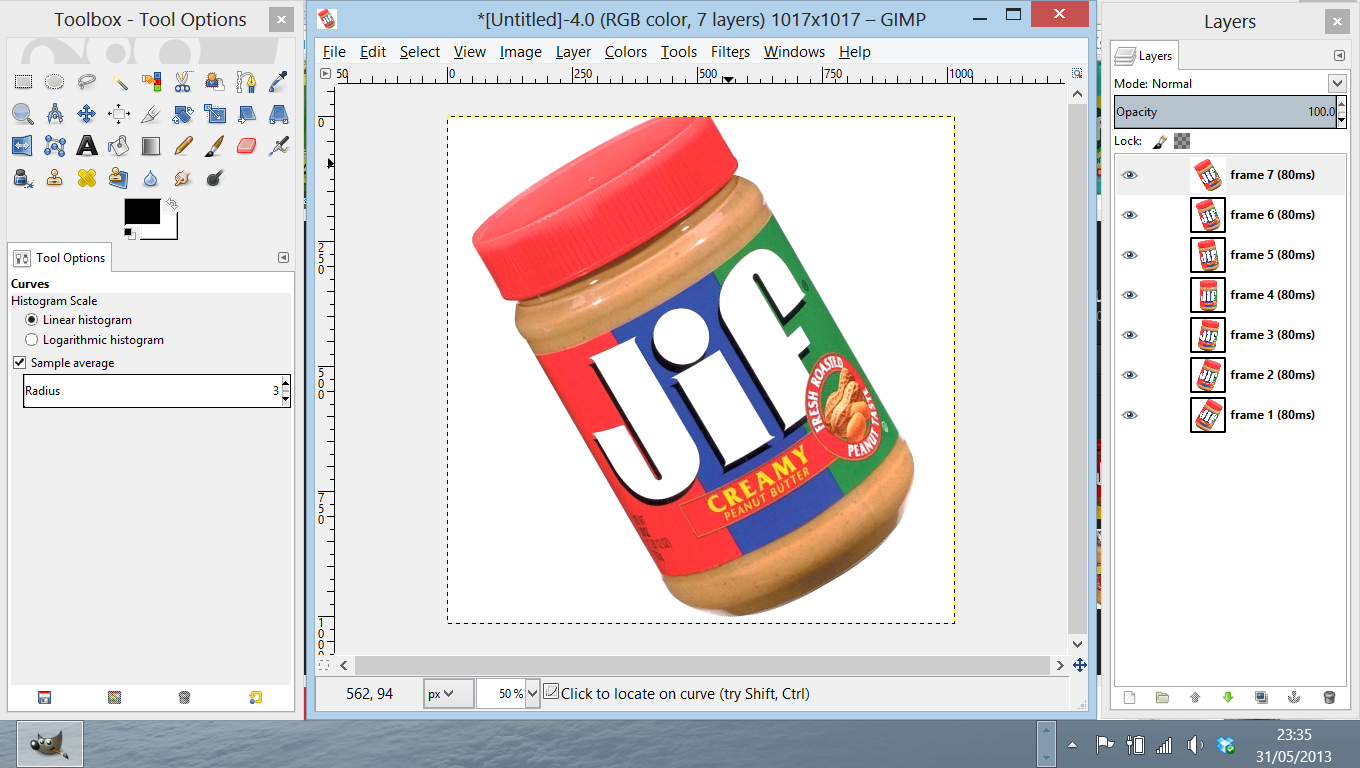
Resize the image to smaller size, 192x192 or 128x128 is a good size to use. If the image has a lot of frames I advise using a smaller size.
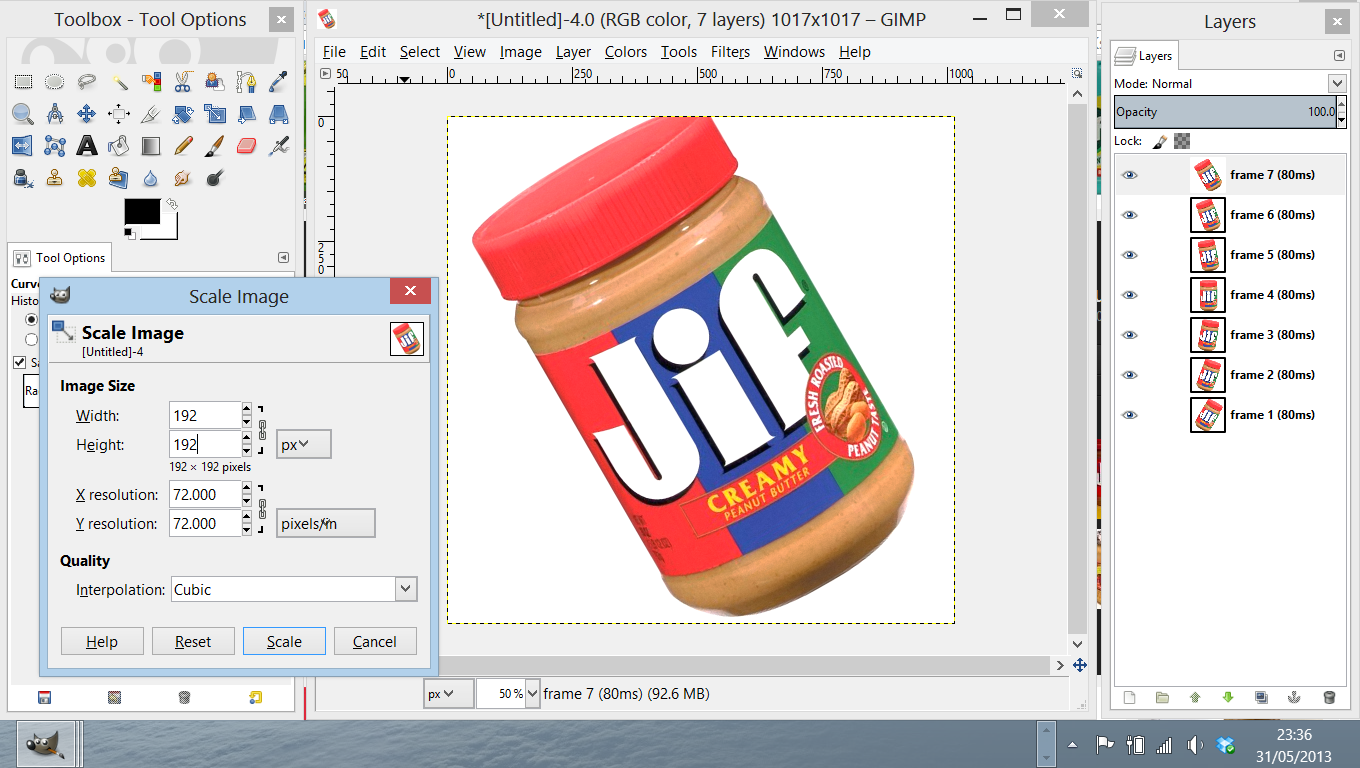
As GIF files only have 256 colours, the image needs to be reduced to indexed colours
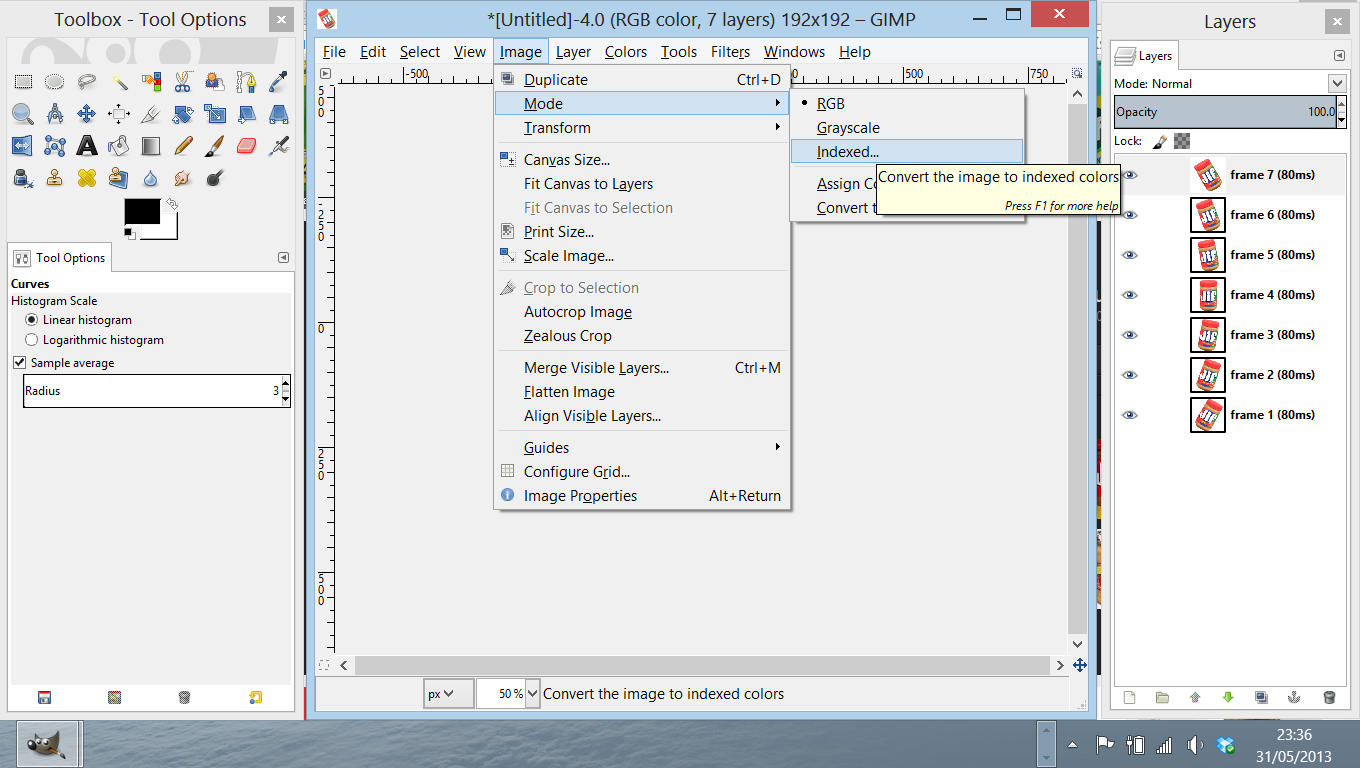
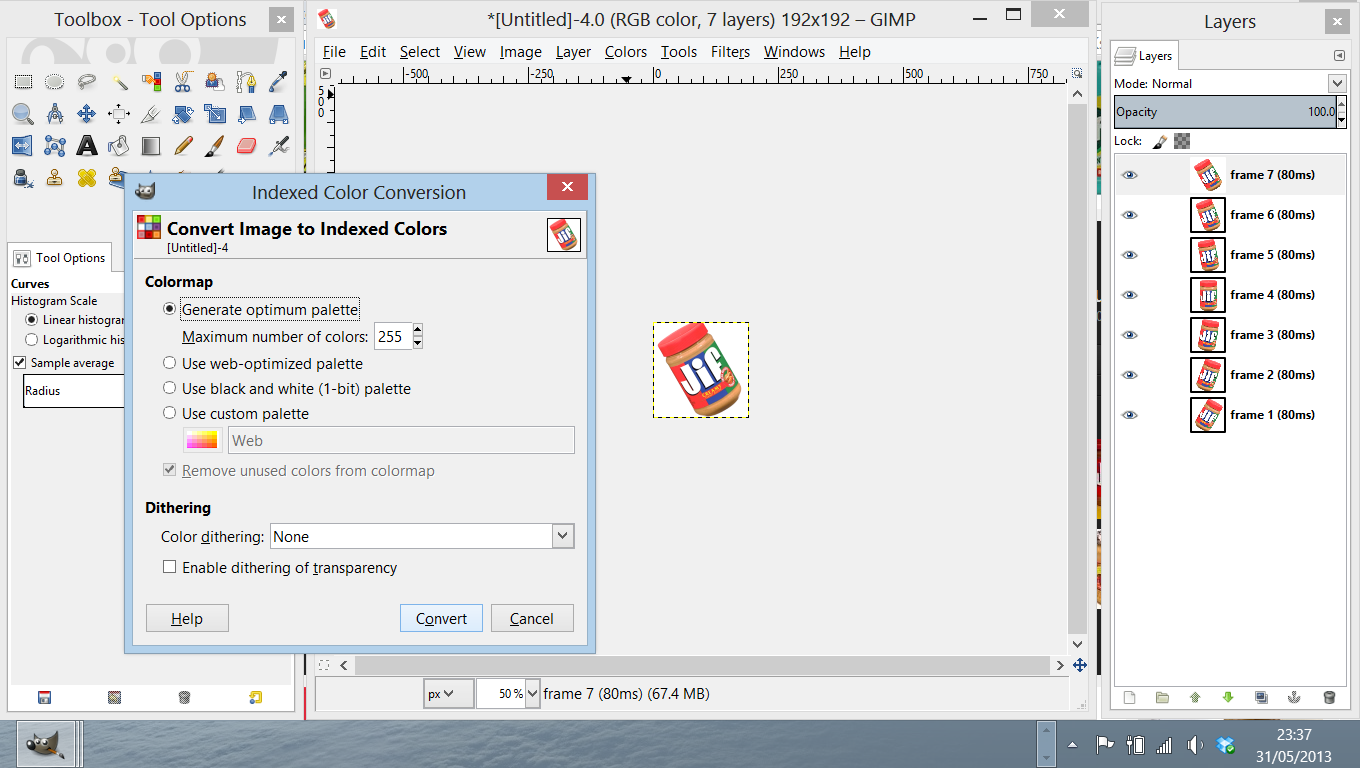
Now Export as a GIF by going File > Export and typing .gif at the end of the file
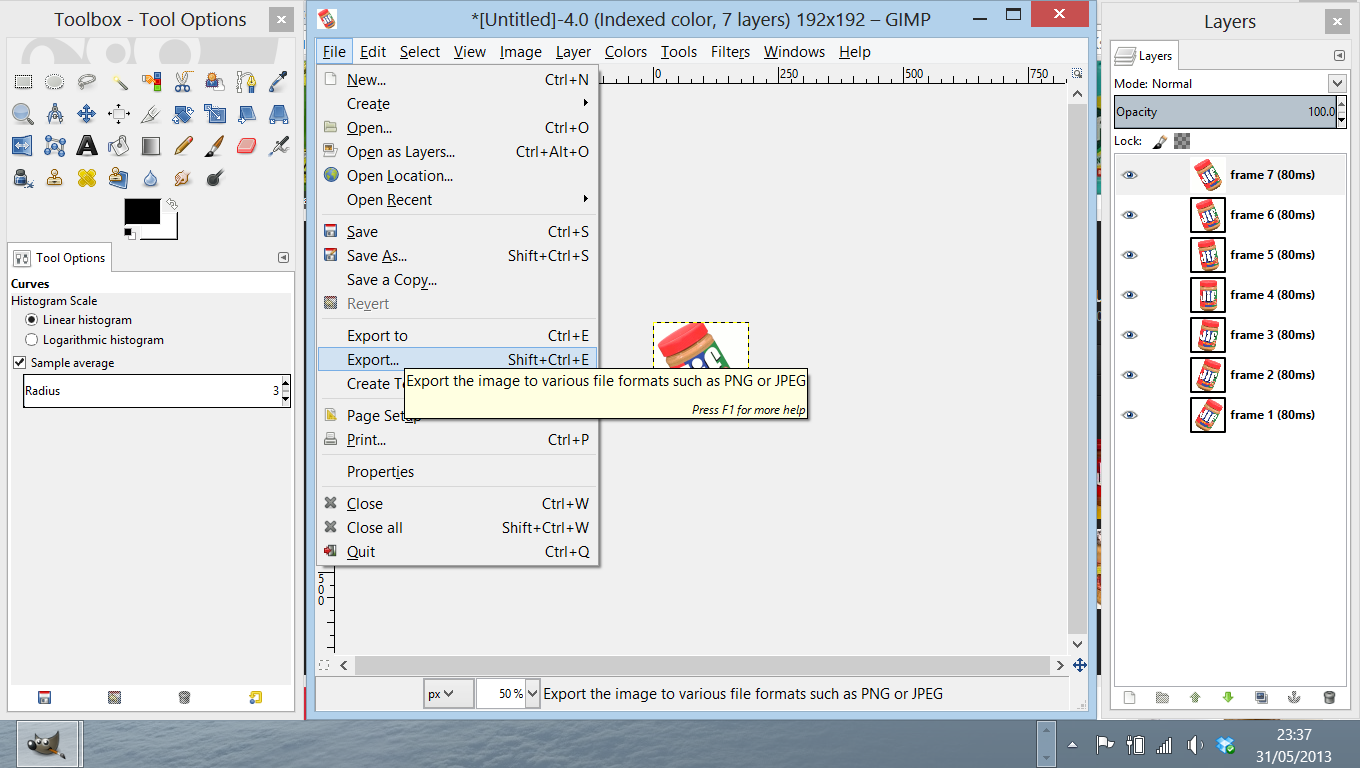
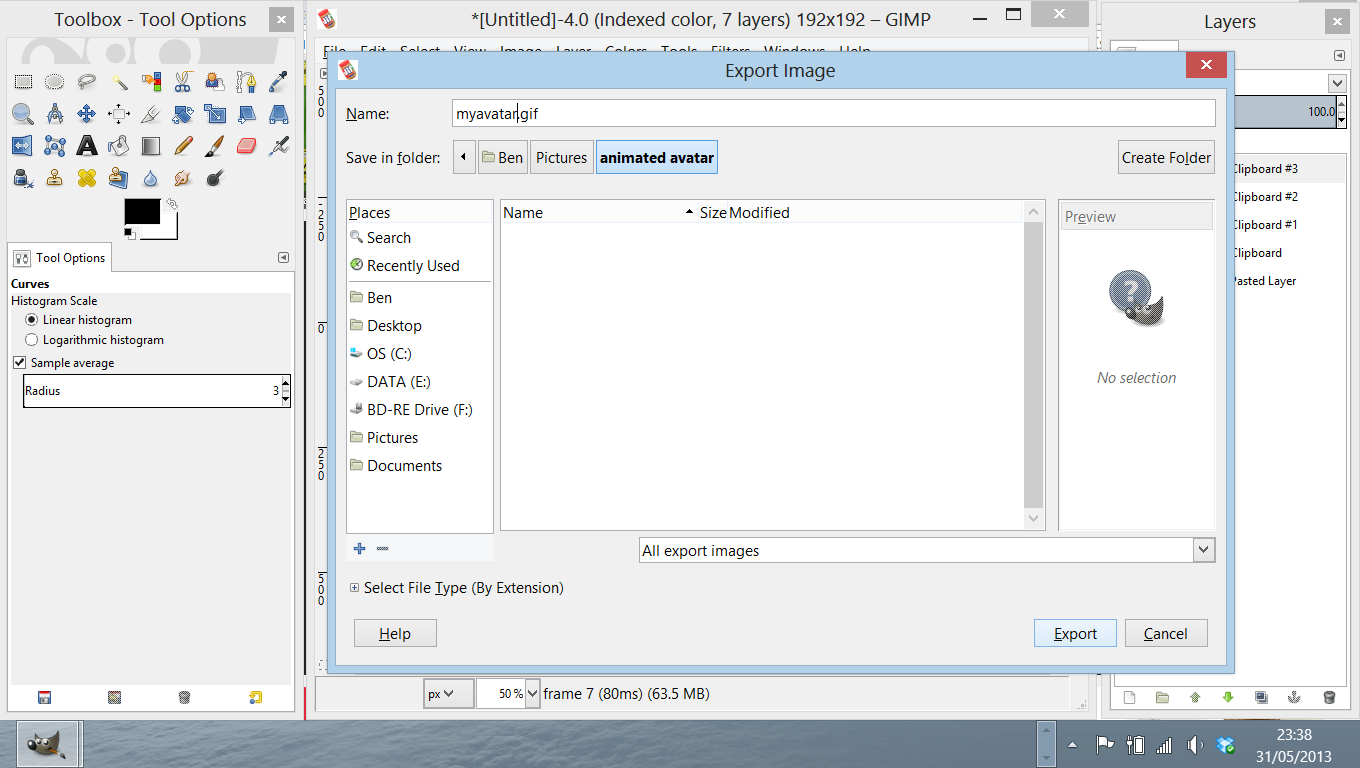
On the Export Window:
NOTE: While it is normal to optimise Animated GIFs by not duplicating the data from frame to frame, this often causes problems when you use it on this hack. However, this does 'bloat' the GIF file, which is why it is best to make the image smaller if there are lots of frames
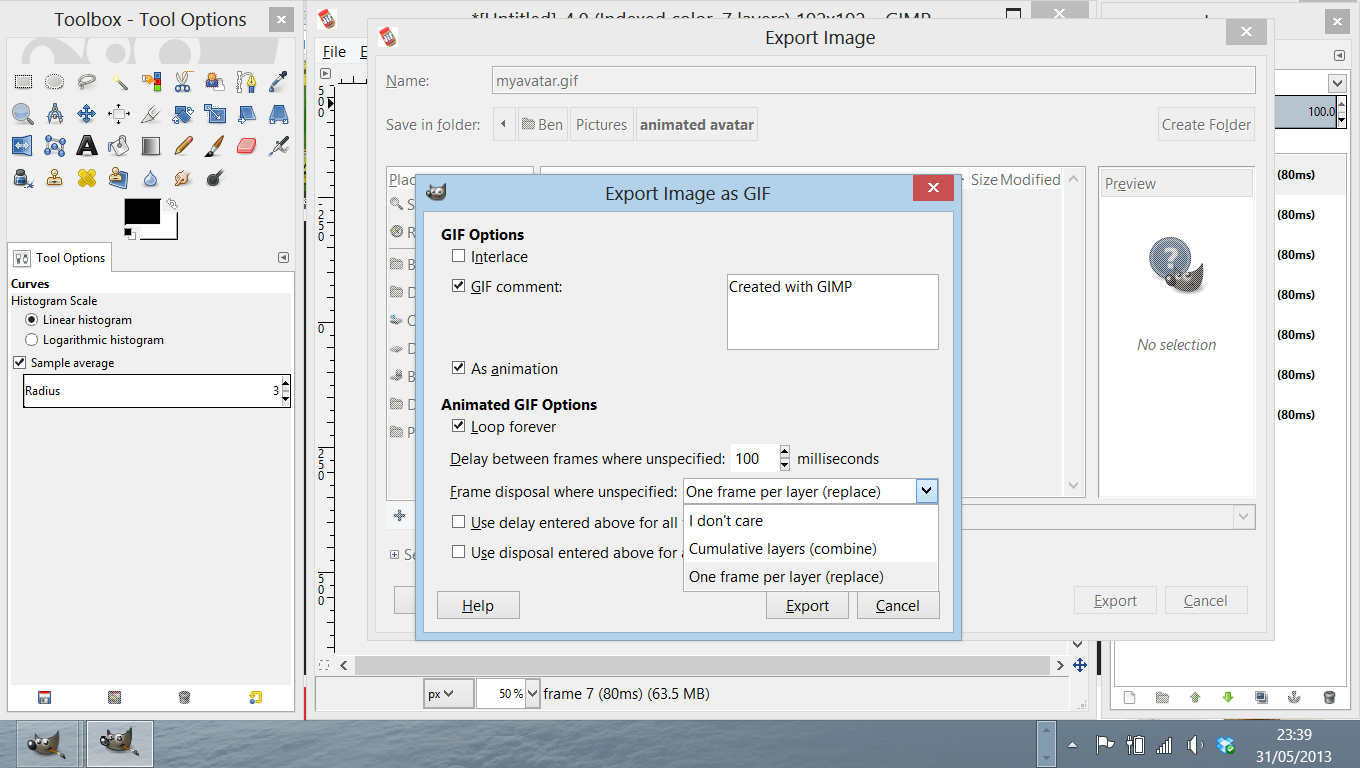
Rename the file from having a .gif extension to having a .png extension (you will need to set Windows Explorer to show the file extension for all files to do this)

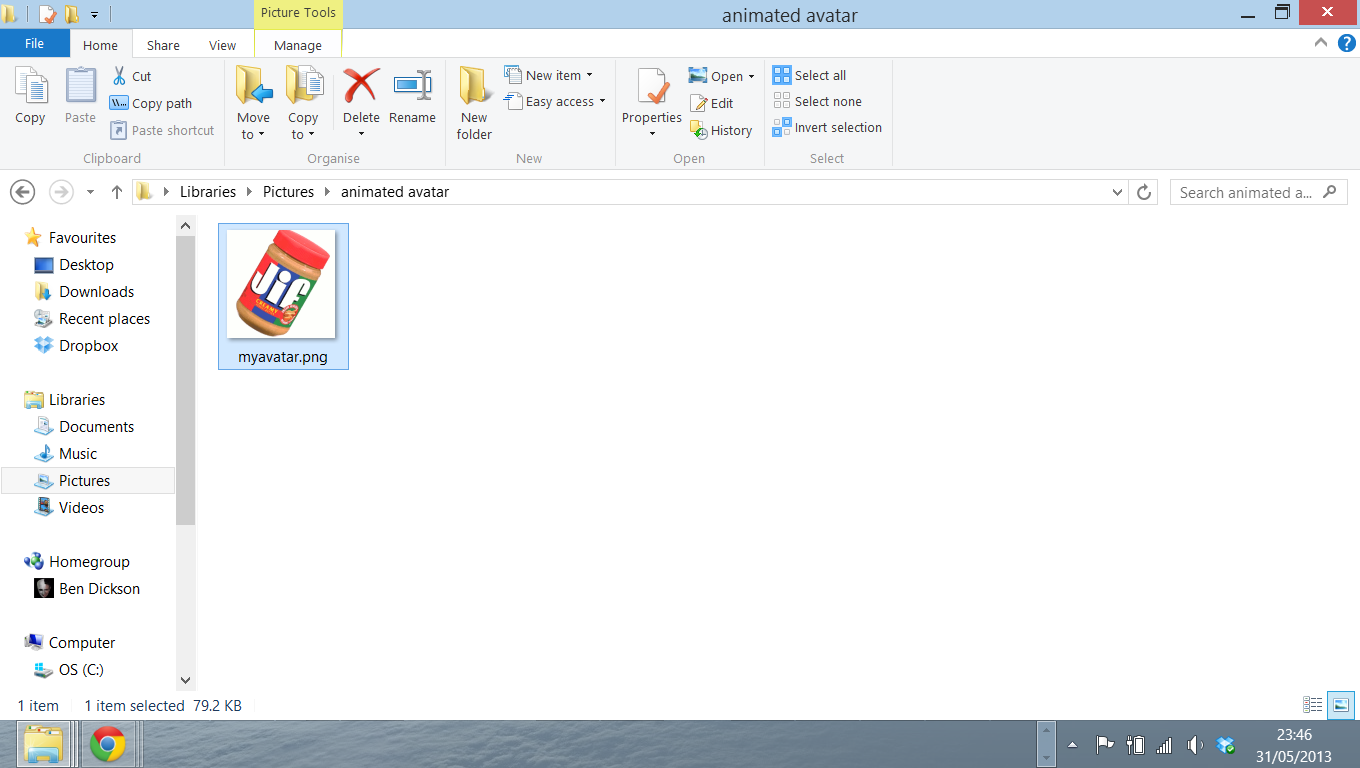
You can't upload the image using the Twitter website as the website now has a image editor front end.
However, the Twitter client for Android (and presumably iOS, I haven't tried yet) bypasses this front end so move the image to your mobile device and change the avatar image using that instead: